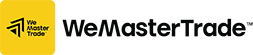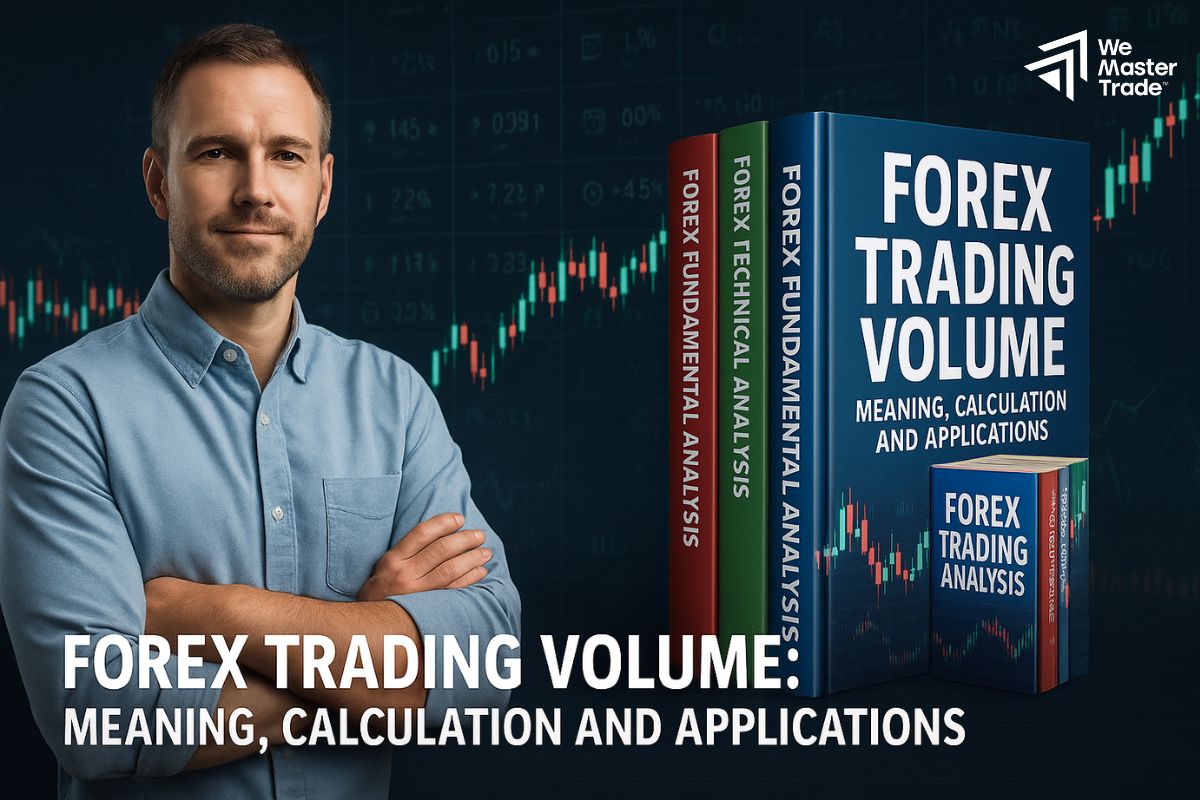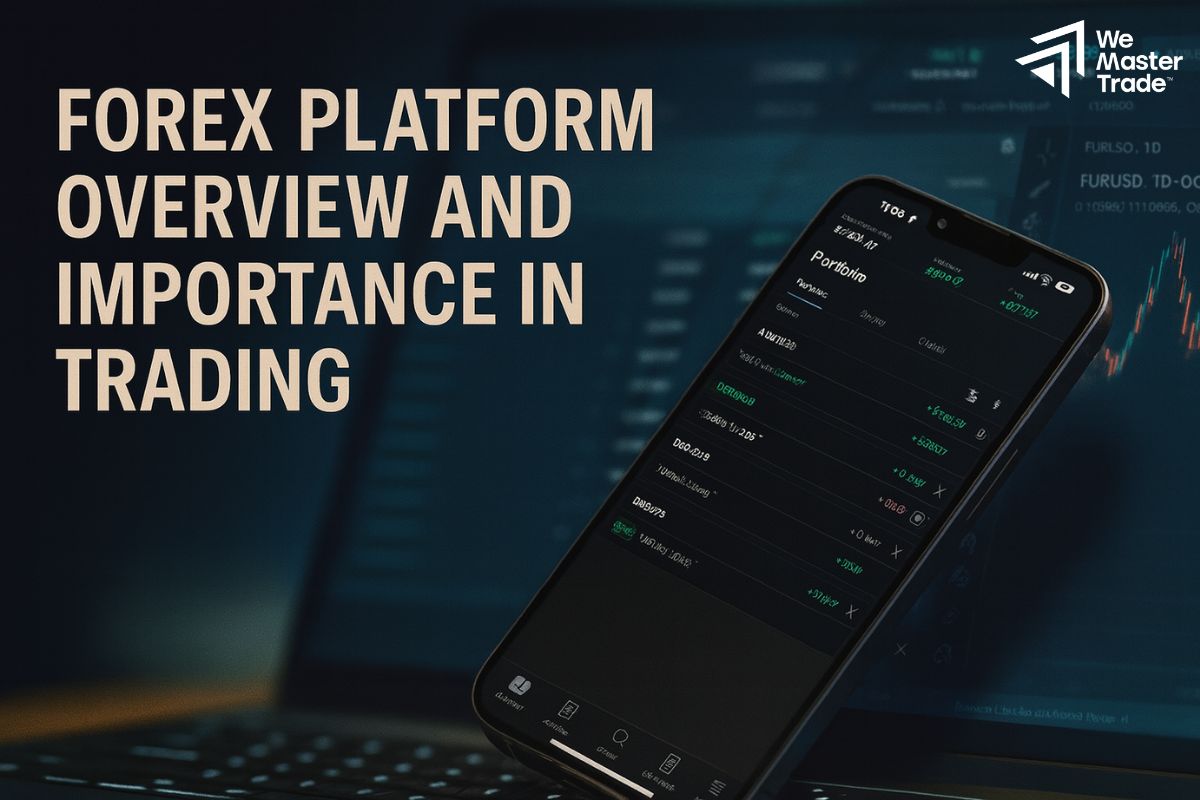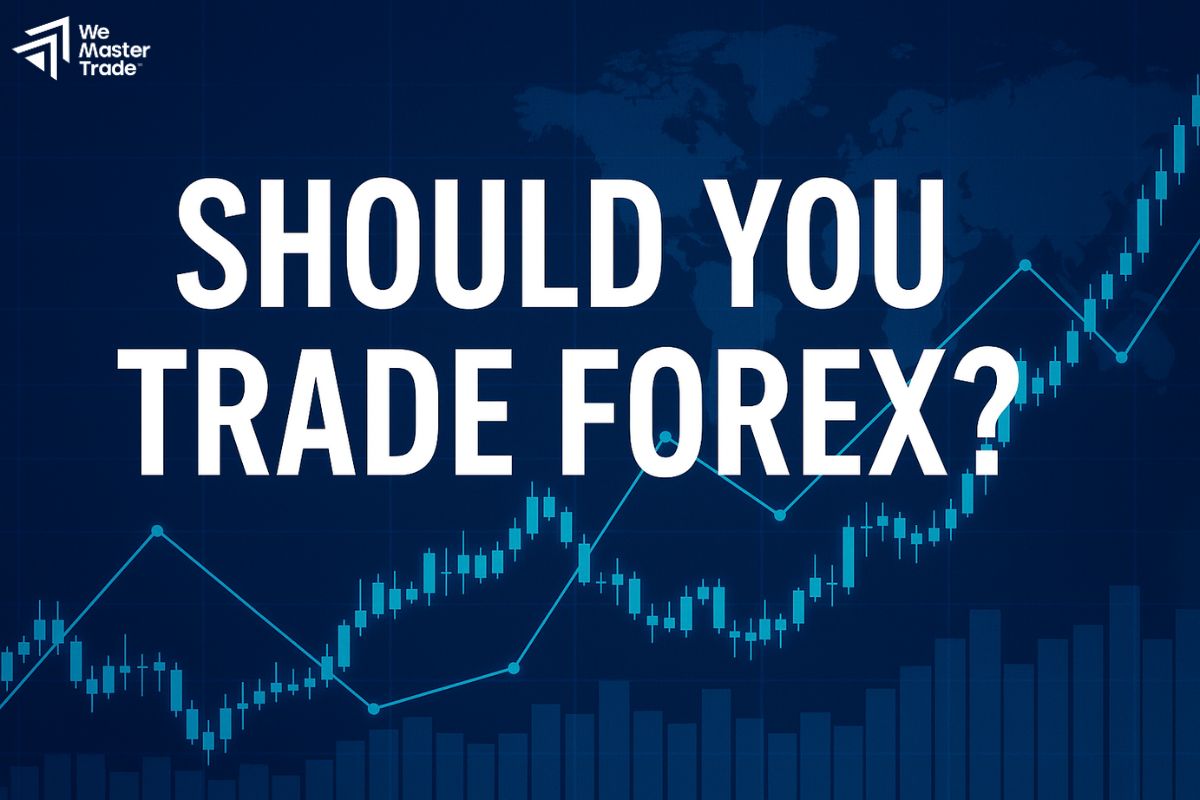You have just started your journey to learn about trading investment so there are still many things you do not understand, especially there are too many strange tools and symbols in the trading application, right? Everyone has their first steps, so do not worry and just take a few minutes to Customizing MT4 Charts with me to help you operate more easily right after this!
Can I Personalize Workspace Layout In MT4?
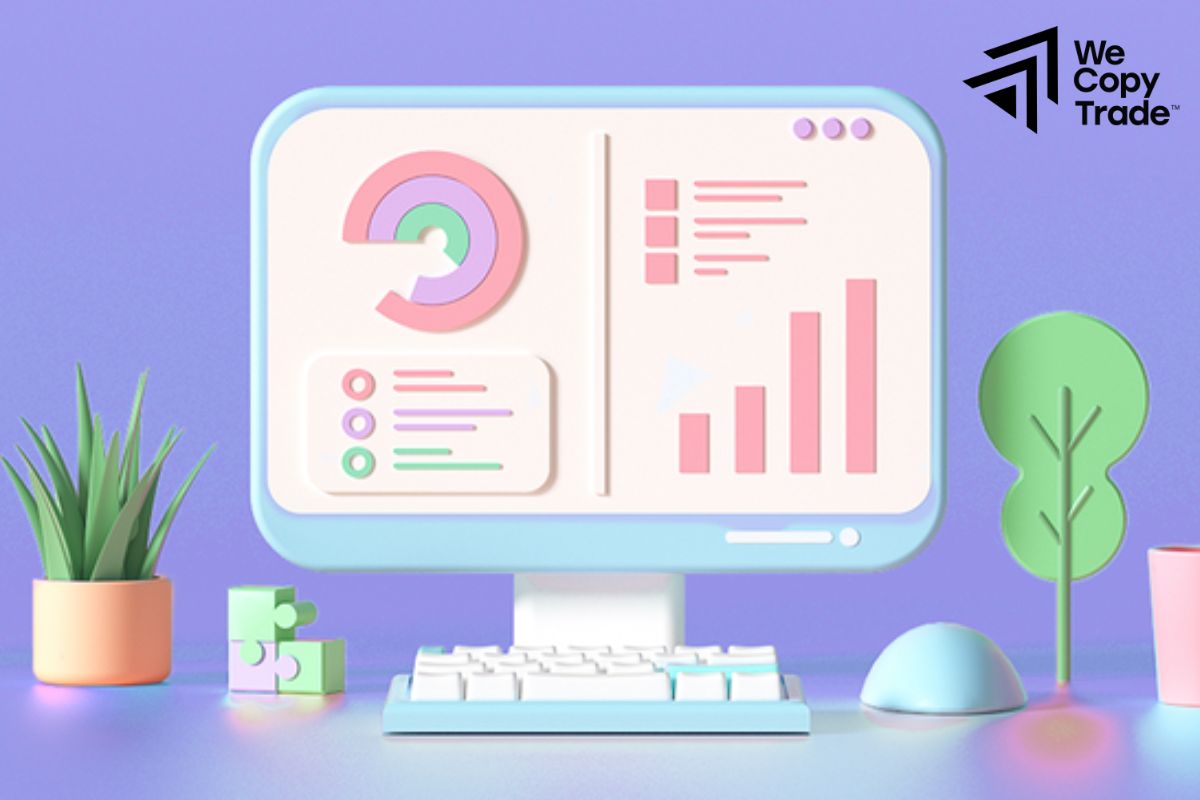
One of the great things about MT4 is the flexibility of your workspace. You can arrange your chart windows, market watchlists, and other tools as you like. For example, you can place your most frequently used charts side by side or split the screen into multiple sections to monitor multiple currency pairs at the same time. This makes your work more efficient and comfortable.
See more:
- What is the difference between MT4 vs MT5 trading platform
- What is MT4? What types of MT4 charting tools are there?
- Discover the top 12 popular and effective MT4 indicators
How To Set Up Alerts and Notifications
Many traders have difficulty monitoring the market 24/7, leading to missing out on attractive trading opportunities. However, with the alert feature on the Customizing MT4 Charts platform, you can completely overcome this problem, specifically:
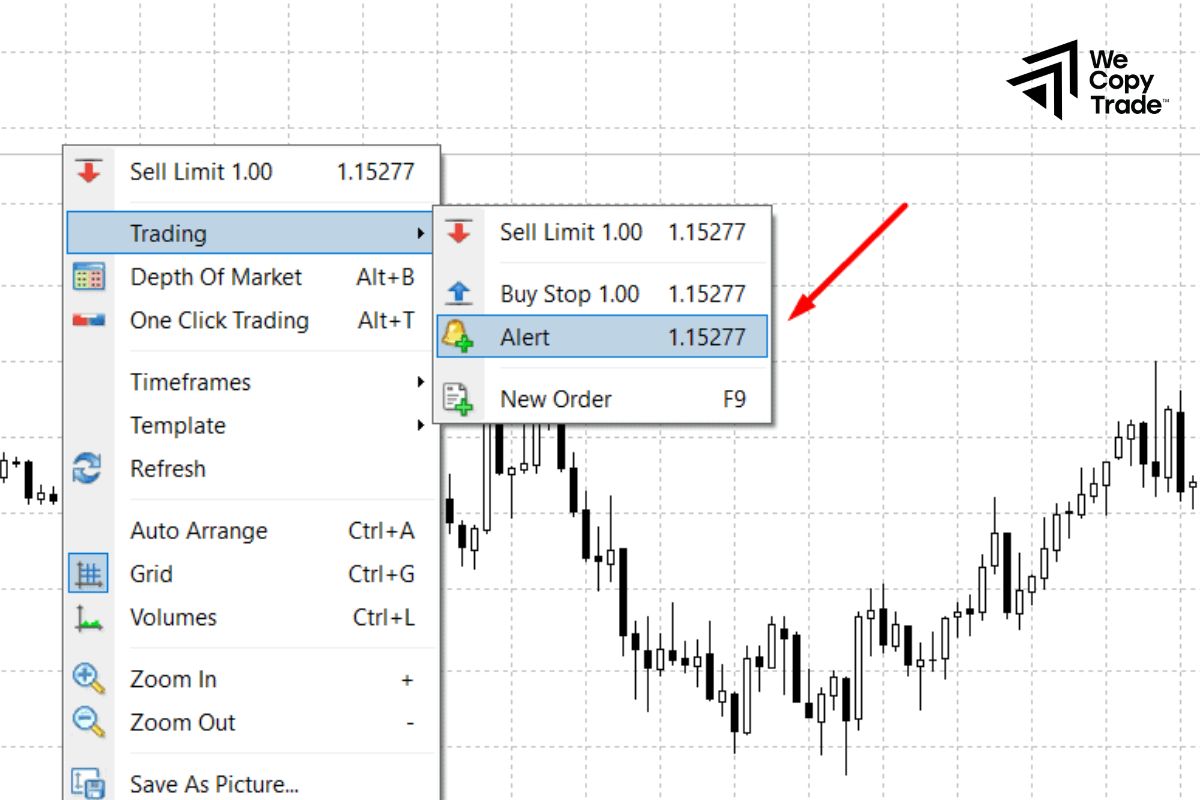
- Just right-click on the desired price on the chart and select “New Alert” to set up a price alert
- You can customize to receive notifications via email, SMS or direct notifications on the MetaTrader 4 application on your mobile phone.
- Customize the notification content to receive the most accurate and fastest information.
- You can adjust parameters such as the alarm sound, repeat frequency and alert duration.
Suppose you want to buy when the price of gold increases to 1900 USD/ounce. You just need to set a price alert at 1900 USD. When the gold price reaches this level, you will receive an instant notification on your phone, allowing you to execute a buy order quickly.
Tips:
- Use multiple alerts: You can set up different alerts for different currency pairs or assets.
- Check your settings regularly: Make sure your contact information and alert settings are always correct.
- Combine with technical analysis tools: Use alerts in combination with technical indicators to make better trading decisions.
To receive timely email notifications when the price reaches the alert level you have set on Customizing MT4 Charts, you need to take one more step, which is to configure the platform’s automatic email sending:
- Go to the menu “Tools” -> “Options” -> “Email”.
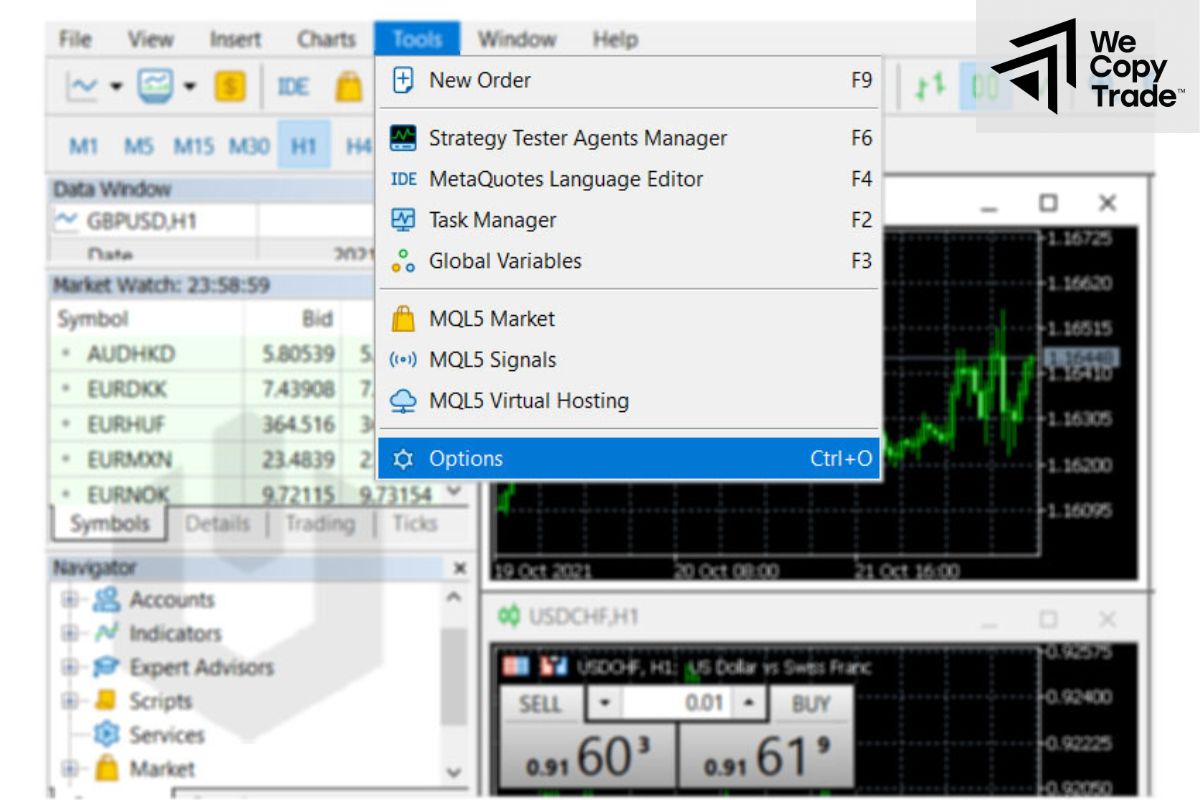
- Fill in the SMTP server login information of the email box you want to use. This information usually includes your email address, password, and server settings.
- Click the “Test” button to confirm that MT4 can connect to your email server. If successful, you will receive a confirmation email.
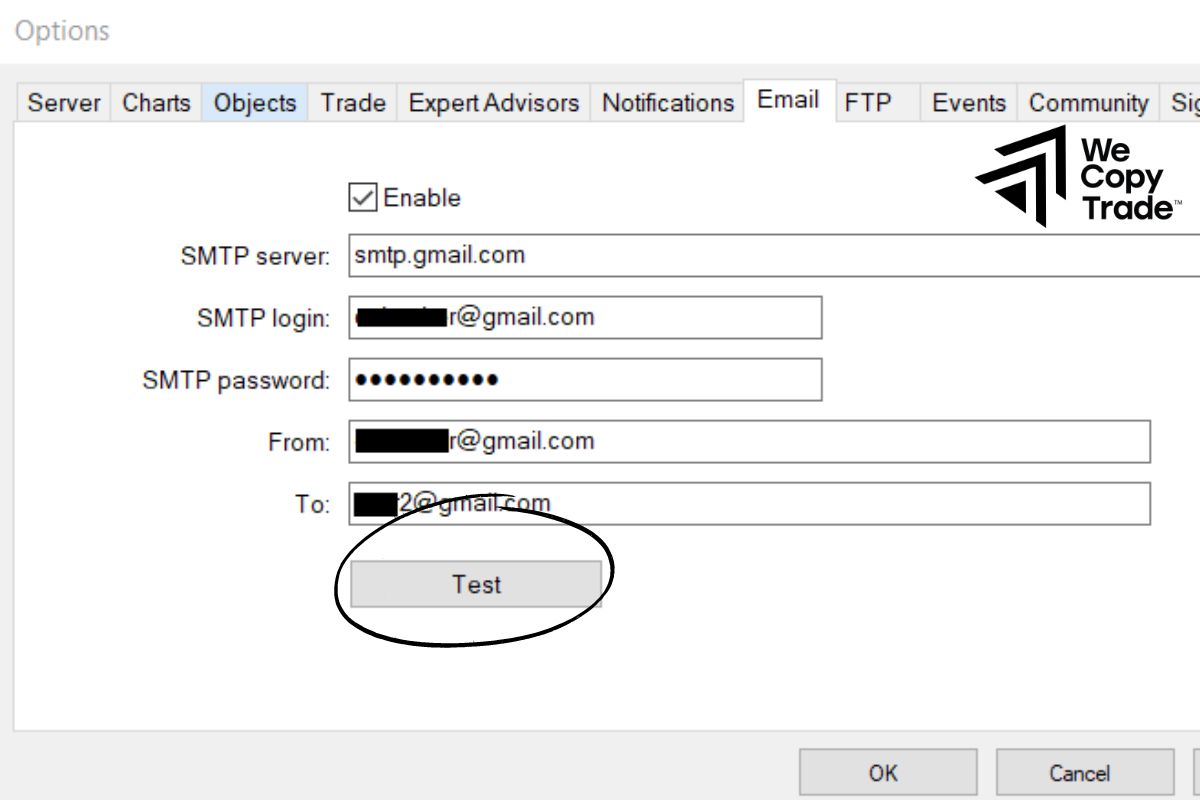
- To receive notifications directly on your phone, you need to fill in your MetaQuotes ID in the “Notifications” section of the MT4 mobile app settings.
To be safe, keep your email login secure, make sure your information and settings are correct, and combine both email and phone notifications to ensure you don’t miss any notifications.
Benefits of setting up alerts:
- Get notified immediately when the price reaches your desired level.
- Save time and focus on important trading decisions.
- Monitor the market anytime, anywhere.
Customizing MT4 Charts From Your MT4 Settings

Get familiar with MT4 by practicing changing the background color, font, creating and saving chart templates with pre-set indicators and settings, adding, deleting and replacing charts to create a workspace that suits your style.
Why customize charts?
- An intuitive and suitable interface will help you focus on analysis and make decisions faster.
- Create a unique and comfortable workspace.
- Customize the interface to your liking to help you enjoy the trading process more.
Steps to customize charts
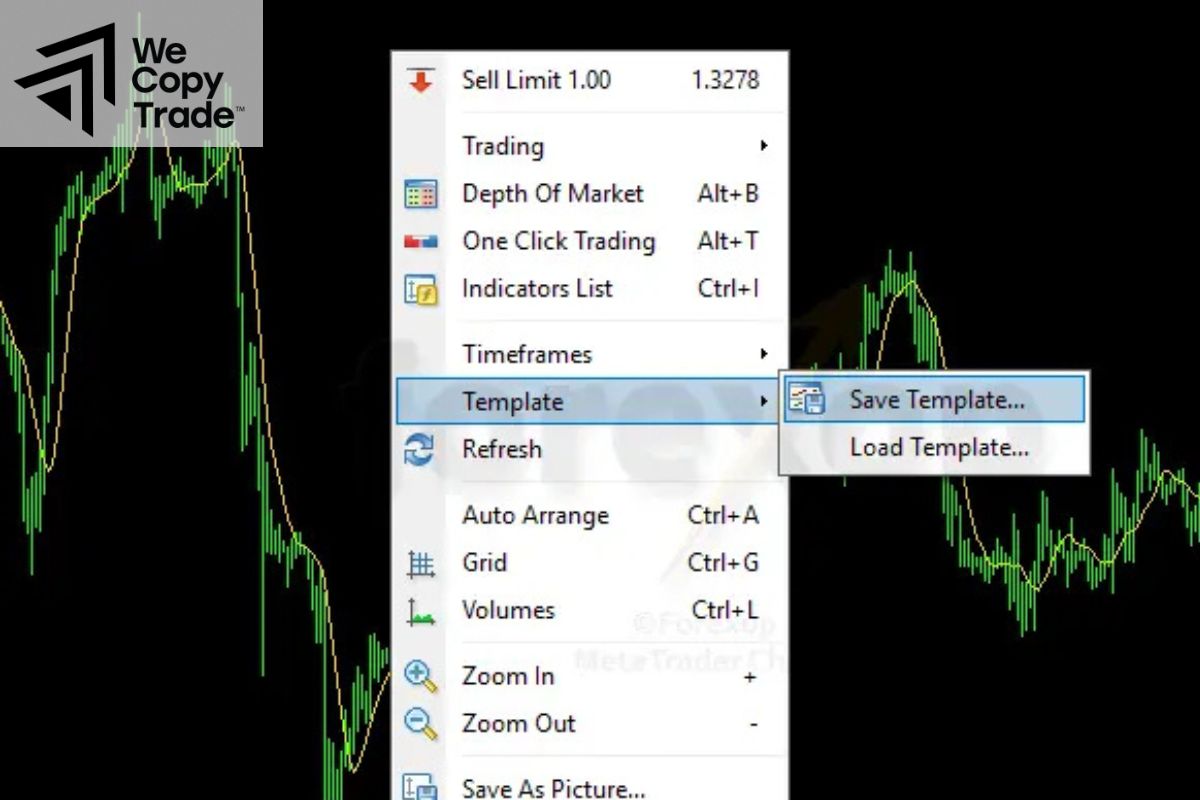
- Create a chart template:
- Right-click on the chart.
- Select “Template” -> “Save template”.
- Name the template.
Tip: Name the template “Default” to apply to all new charts.
Customize the interface
- Choose the appropriate chart type (line, bar, candlestick…).
- Choose the appropriate time frame (M1, M5, H1, D1…).
- Adjust chart size.
- Add indicators like MA, RSI, MACD…
- Open multiple charts at once for comparison
Customizing MT4 Charts With Indicators
You already know how to Customizing MT4 Charts interface using the built-in tools. However, there are many other ways to personalize your charts even more. One of them is to use custom indicators.
Why use custom indicators?
Custom indicators help you see the market from a new perspective, making it easier for you to recognize patterns and trends.
You can customize the color, style, and parameters of the indicator to suit your trading style.
Some indicators combine multiple information into one chart, saving you time and space.
Some popular custom indicators

Overlay charts:
- Allows you to create multiple chart styles with just one click.
- Each style will have a different background color and candles, making it easy to distinguish between time frames or currency pairs.
Volume candles:
- Incorporate information about trading volume directly into the candlestick chart.
- Create a 3D effect that makes it easy to recognize areas of high and low volume.
- Helps you identify supply and demand zones and potential reversal points.
Benefits of using these indicators
- Thanks to the intuitive and informative interface, you can make trading decisions faster and more accurately.
- Custom indicators open up new possibilities for market analysis.
- A beautiful and unique interface will make you feel more comfortable and excited when trading.
Other Customization Options for Your MT4 Charts
Other common optimization options in MT4 charts:
Customize time
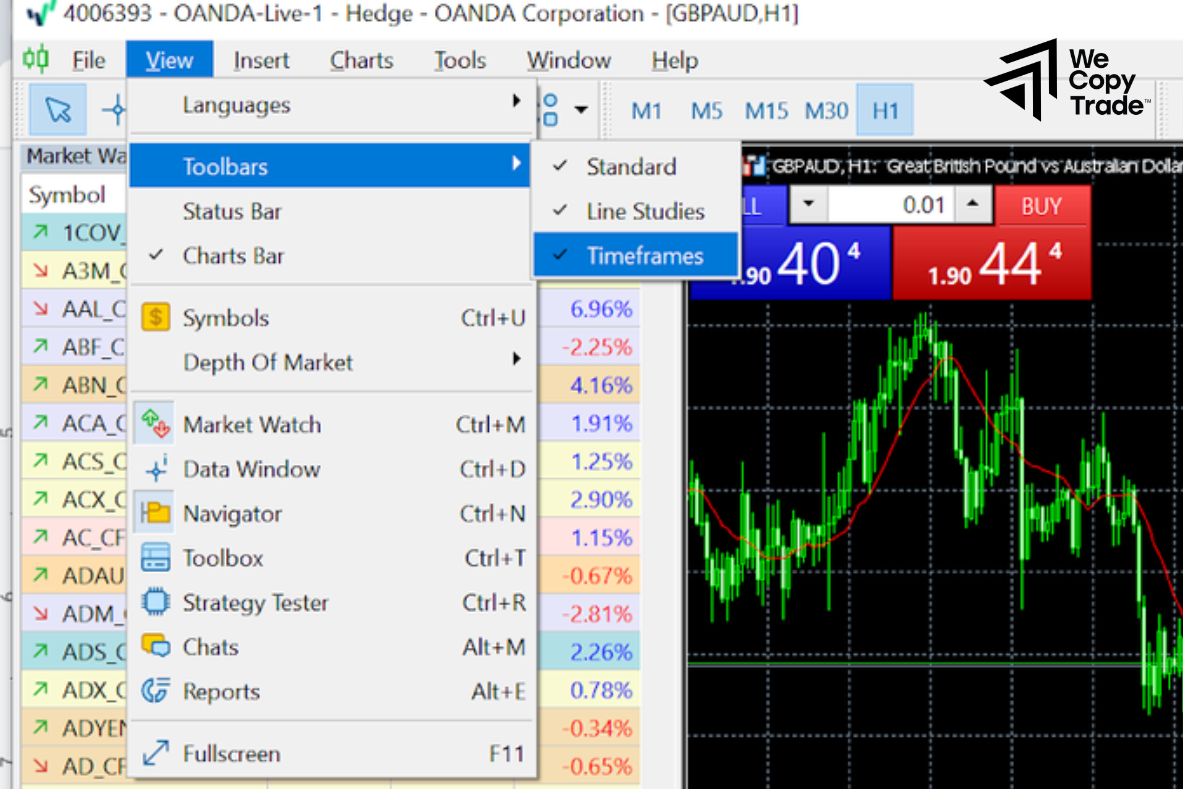
Want to see the price fluctuations of a currency pair in 1 minute, 1 hour or 1 day? Changing the time frame on the MT4 chart will help you do that. You can do it in two simple ways:
Method 1: Using the toolbar:
- On the chart toolbar, you will see buttons representing popular time frames such as M1 (1 minute), M5 (5 minutes), H1 (1 hour), D1 (1 day), …
- When you want to switch to another time frame, just click on the corresponding button. The chart will automatically update according to the new time frame you choose.
Method 2: Using the context menu:
- If you can’t find the desired time frame on the toolbar, right-click anywhere on the chart.
- A menu will appear, you select “Time frame” and then select the time frame you want.
Using drawing tools
MT4 provides a wide range of drawing tools, helping you create vivid and informative charts. Here are some popular tools:
- Lines: Draw horizontal, vertical, trend lines to identify support/resistance levels, price channels, etc.
- Rectangles: Mark important price zones, rectangular patterns.
- Ellipses: Draw ellipses to identify price volatility zones.
- Fibonacci: Draw Fibonacci lines to identify Fibonacci retracement and extension levels.
- Gann: Draw Gann lines to identify potential support/resistance levels.
- And more: MT4 also provides other drawing tools such as arrows, text, triangles…
Saving and loading chart templates
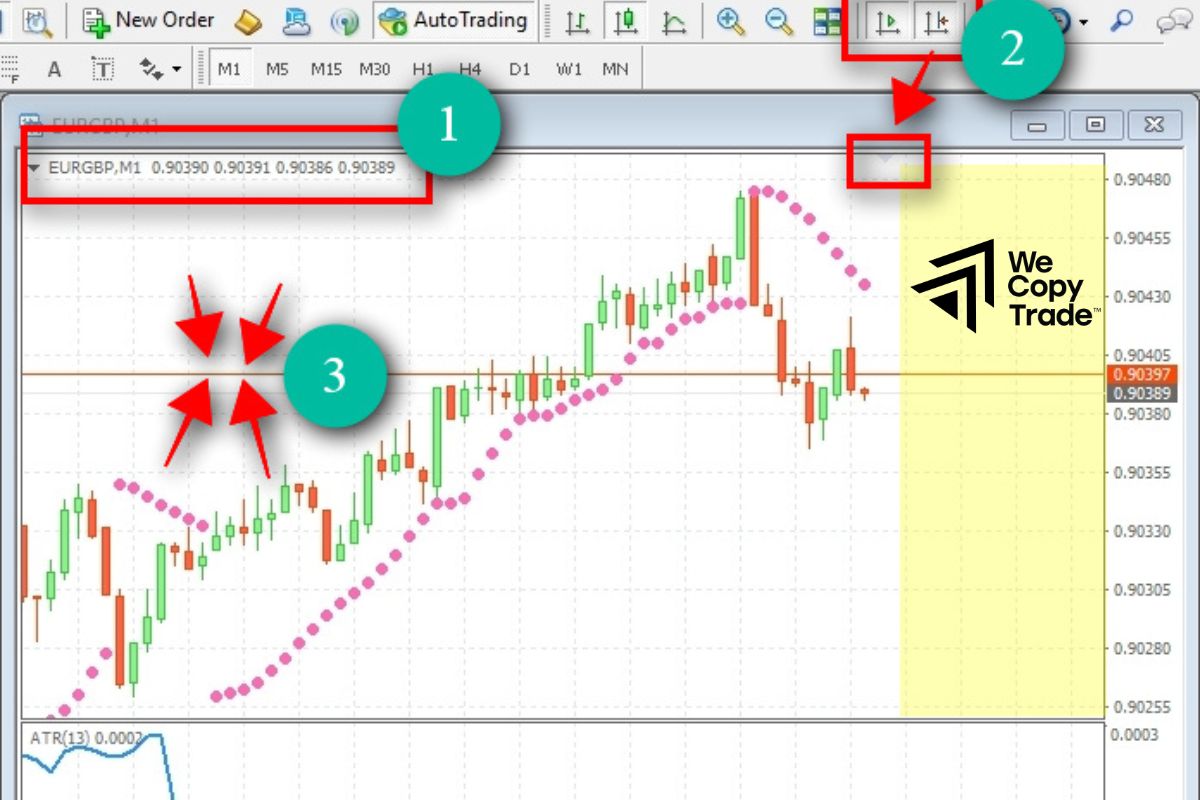
Here are the steps to save a chart in order:
- First, customize the chart to your liking, including indicators, trend lines, colors…
Save template:
- Method 1: Go to the menu “Chart” -> “Template” -> “Save template”.
- Method 2: Right-click on the chart -> “Template” -> “Save template”.
Give your chart template a memorable name.
- Steps to load a chart template:
Open any chart.
Load a template:
- Method 1: Go to the menu “Chart” -> “Template” -> Select the template you want to load.
- Method 2: Right-click on the chart -> “Template” -> Select the template you want to load.
Conclusion
In conclusion, Customizing MT4 Charts and tools is so easy and useful, right ? Let’s start practicing now to have great experiences on this platform!
See now: